When it comes to working with construction plan revisions, speed is certainly a factor. Given the current construction labor shortage, the expectation is for more key people to do more work, make less errors, and still finish projects on time.
So, when a speed hack is discovered, it doesn’t take long for others to jump on board. This is why Bluebeam Revu software might just be muscle that companies need to supercharge comparing construction plan revisions.
See why Revu can be one of your most powerful weapons in your arsenal when it comes to finding changes in document revisions quickly.
“Compare Documents” and “Overlay Pages” are two powerful, built-in Bluebeam functions for comparing plans. But, even if you do not use the advanced comparison tools, there is still a lot you can do with Revu.
While using basic navigation, you can split the screen to display two drawings side by side. In fact, if you have a large enough screen to support it, you can actually split the view up to 16 times, both vertically and horizontally.
When comparing sheets manually, like this, a pro tip is to make sure “Synchronize Document” is enabled from the View menu. This will lets both sides of screen move in unison when you pan and/or zoom on one file.
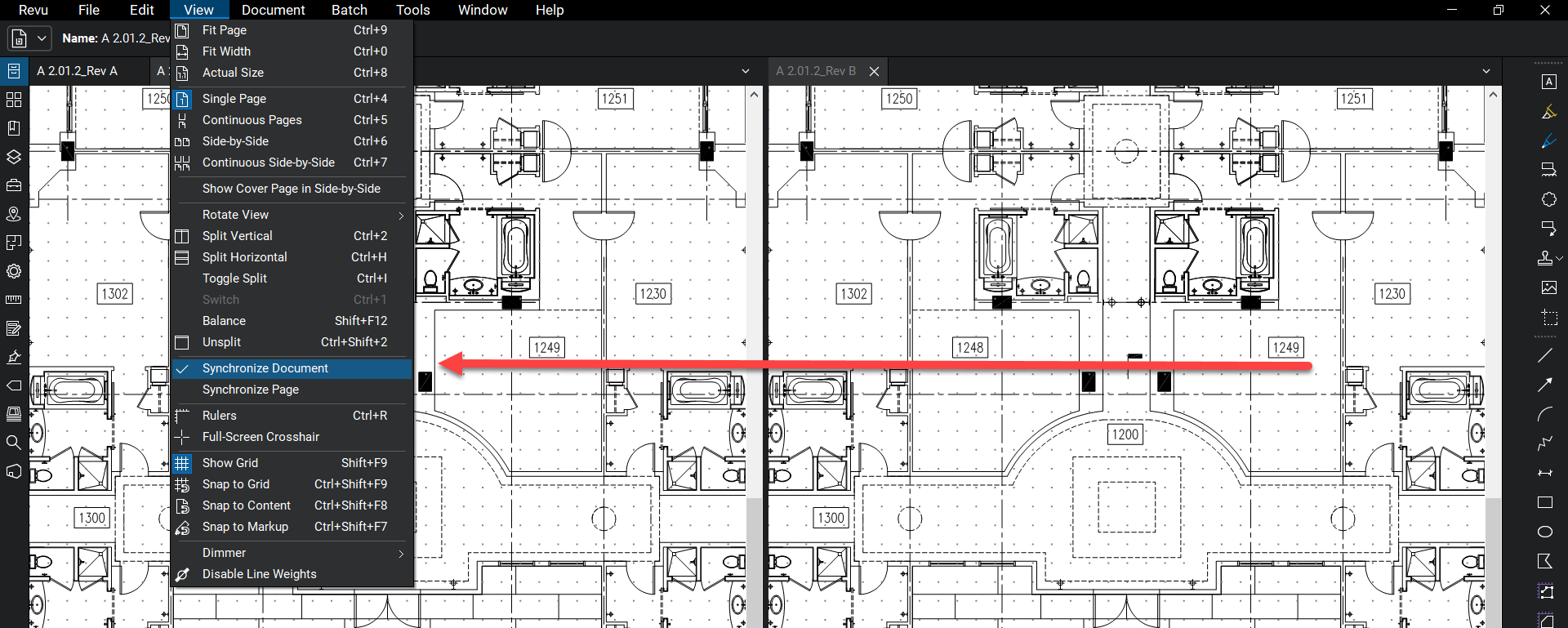 Be sure to select Synchronize Document in the View menu
Be sure to select Synchronize Document in the View menu
By using Compare Documents, you simply pick the two files that you want to examine. Once selected, Bluebeam Revu 20 analyzes the files, pixel-by-pixel than creates a new file that is automatically annotated with cloud markups that highlight the differences.
Also, each cloud is listed as a line item in the Advanced Markups list. From here, the reviewer can change or add properties as needed.
Comparing more than two documents at a time
While Compare Documents is awesome for reviewing two files, sometimes there is a need to look at several at the same time. No worries, Bluebeam Revu also offers another comparison tool called, Overlay Pages.
This uses the "light table" format where the documents are stacked on top of one another in order to identify any changes or issues.
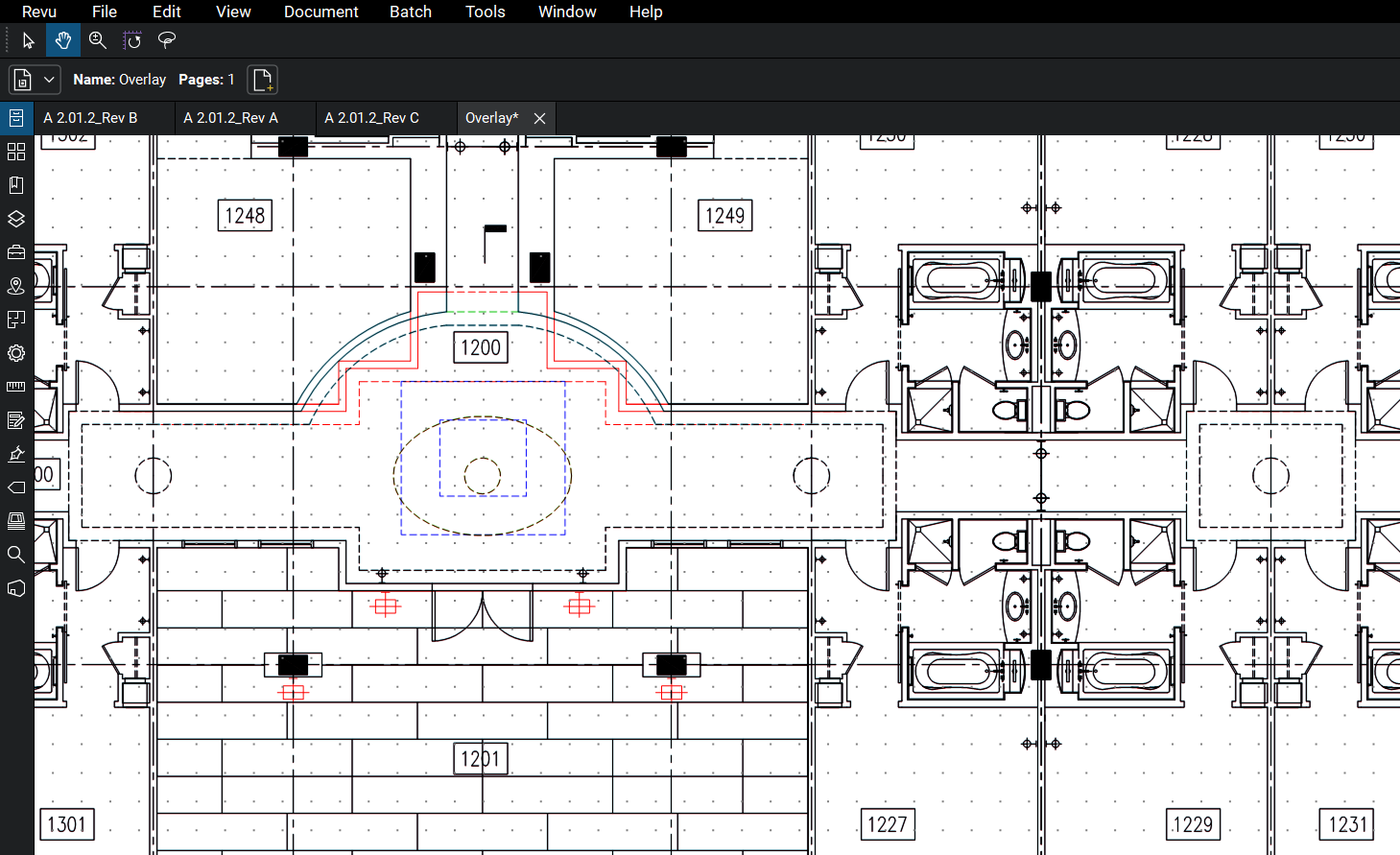
Revised info is shown in color when comparing multiple files via Overlay Pages
Once the files are compared, and the Overlay file is generated, similar lines appear as black, while any changes are represented in colors. It is even possible to use the Layers panel to toggle each individual page on or off if needed.
What about when the drawings don't line up perfectly? No problem. Bluebeam allow you to select similar points between pages so that the geometry lines up, even if the sheets do not by default.
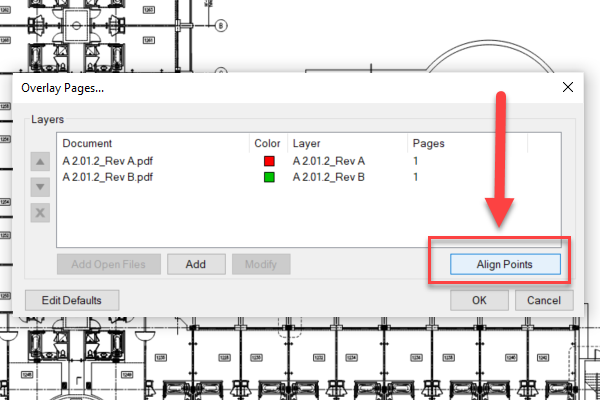
A good example of when this may come in handy is when comparing sheets that all contain an elevator shaft.
Something to Keep in Mind
Both the Compare Documents and Overlay Pages are incredible tools that will greatly improve the process of plan review.
But, since the software algorithm analyzes the drawing pixel-by-pixel, it is not a good choice for text-only files (i.e. a legal document). For example, if an entire paragraph was moved or edited, Compare Document would potentially cloud the page.
However, when it comes to technical or construction drawings, the comparison tools work flawlessly.
Learn even more, check out What is Bluebeam Revu and who uses it?
Get a 30-day free trial of Bluebeam Revu
Article originally published 2018 and revised in 2021

February 25, 2021
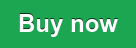
Comments