Businesses across the country need ways to clearly communicate the current COVID-19 hygiene and social distancing policies. Custom signs and posters are a great way to do this. Although you can have a print shop or online provider make these for you, there are some constraints to consider. Quality control is out of your hands and turnaround times can be an issue.
The good news is that if you have a Canon large format printer, you already have all the tools you need to create professional looking custom signs and posters. To further support this, Canon has a free software application called PosterArtist that allows users, with no experience, to design quickly and easily, layout, and print posters from a drag and drop interface.
Plus, there are a bunch of COVID-19 related templates that are ready to use. You can print “as is” or use them as inspiration for other health poster ideas. Here’ how.
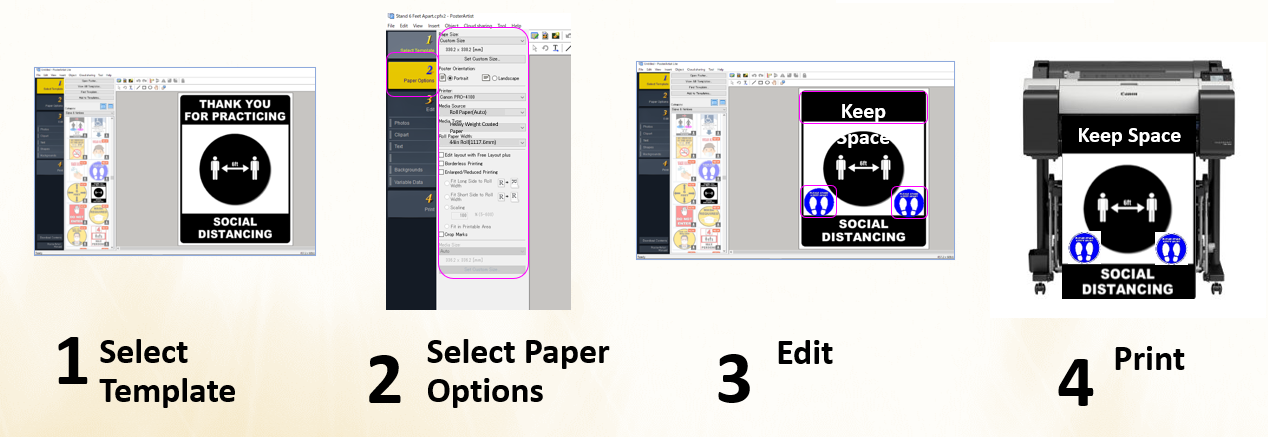
Step 1 – Select a Template
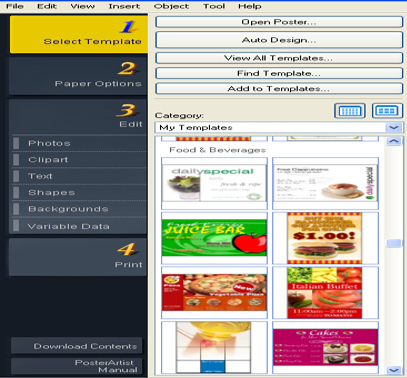
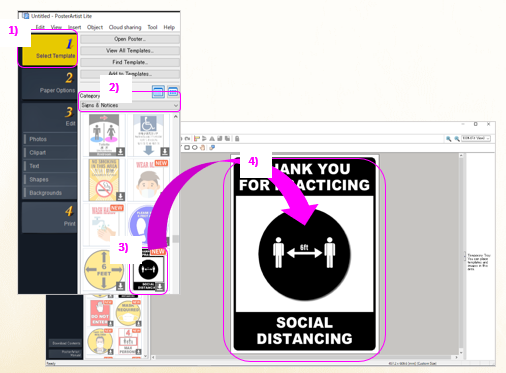
1) Click Select Template in the task area.
2) To view templates,
click Category then “Signs & Notice”
3) If the Download icon is displayed on the thumbnail of a template, click the icon to download the template.
New templates will have the icon
4) Select a template from the thumbnails, and then double-click it.
You can also select a template by dragging and dropping it from Category to the poster design area
Step 2 – Select Paper Options
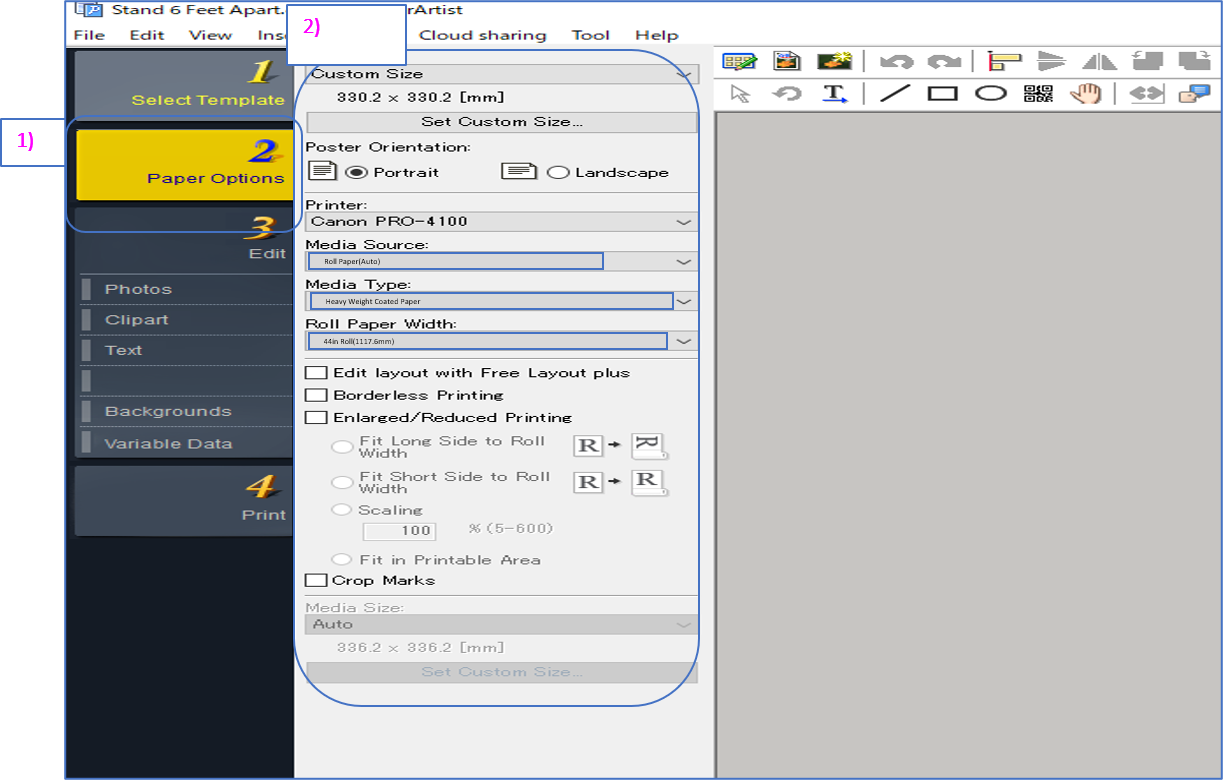
1)Click “Paper Options” in the task area.
2)Specify Page Size and the “Poster Orientation” for the printer to use, and other settings.
Step 3 – Edit Content
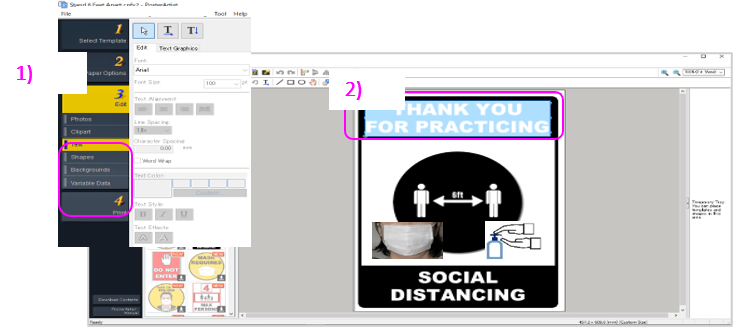
Begin Editing
1) Click “Edit” in the task area, and the click “Text”
2) Double-click text and edit it. You can also add text to posters. Decorate the added text as needed.
Adding Clipart (Optional)
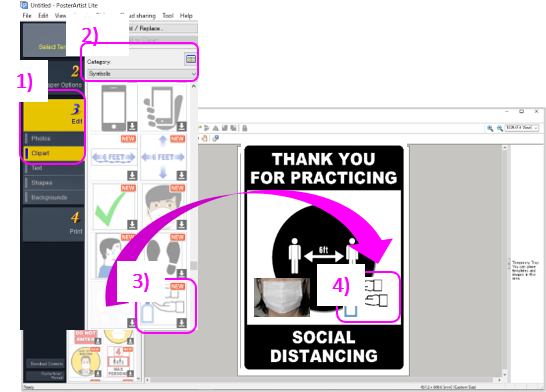
1) Click [Edit] in the task area, and the click [Clipart].
2) To view clipart, click [Category]>[Symbol].
3) If the (Download) icon is displayed on the thumbnail of a template, click the icon to download the clipart.
(New clipart have the (NEW) icon)
4)Select a template from the thumbnails, and then double-click it.
You can also select a clipart by dragging and dropping it from Category to the poster design area.
Step 4 – Print the Poster
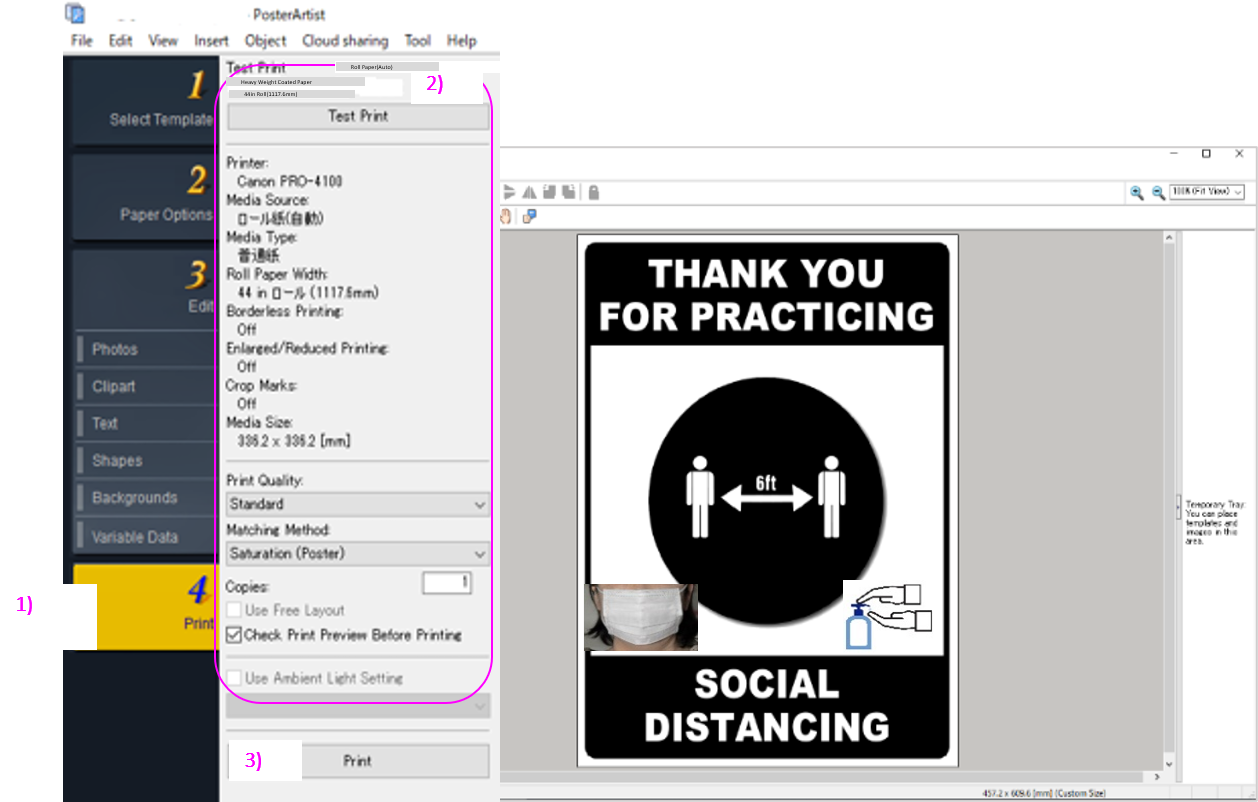
1) Click “Print” in the task area.
2) Specify “Print Quality”
“Matching Method”,
[Copies], and other settings.
3) Click [Print], printing starts.
The top benefits of printing your own posters and signs
- Impactful messaging
- Place anywhere utilizing a wide range of media types
- Provide timely and up-to-date information
- Quickly change content when needed
Ready to start making your own signs and posters for COVID 19 info?
Tags:
Graphics & photos
June 30, 2020

Comments